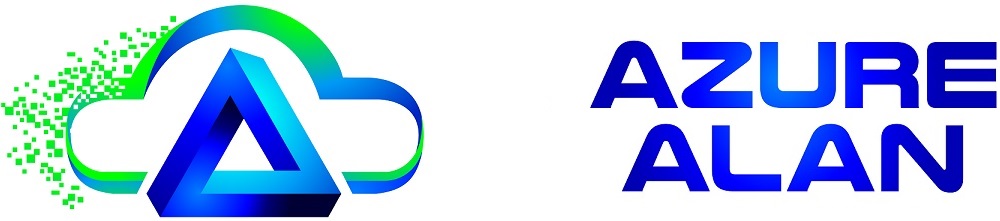Microsoft recently announced a very useful preview feature that allows direct upload of VHD files to Azure as managed disks. This makes uploading images into Azure extremely straightforward. Potentially this can also be an option for migrating your VMs to Azure so long as you have a sufficient time window to allow for the on-premises VM to be stopped and uploaded to Azure.
This process has been made easier by the introduction of support for managed disks in one of my favourite Azure tools – Azure Storage Explorer. This is a must have tool for anyone working with Azure Storage, and if you are working with Azure then you are working with Azure storage! Make sure you are running v 1.10.0 or higher to get managed disks support.
I’ve already installed and connected Azure Storage Explorer to my account so I just need to browse to the resource group where I want to create my managed disk and click on Upload. Simply browse to and select the VHD file that you want to upload.
Note: VHDX is not supported by Azure so you may need to convert to VHD format first. There are also some other limitations and also a number of preparation steps that you should consider before uploading your VHD file to Azure. These are documented here.
You will then see the same options that you get if creating a managed disk in the Azure portal, i.e. OS type, region, availability zone and account type. Here I’ve selected to upload a Windows OS disk to the North Europe region and to create it as a Standard SSD disk.

Once you click create you will see a nice upload progress indicator.

Once the upload is complete you can go to the Azure portal and see that it has created a managed disk as per the specified settings. This is ready to use now and can be attached to an existing VM or you can click Create VM and create a new VM using this OS disk.

Quick and easy with no PowerShell or storage accounts required!